Sunday, January 18, 2009
Send to
It's just frustrating when I need to use someone else's computer (trying to quickly open .java or .xml file) and its "Send To" menu does not have Notepad on it. And then when I double click on the file, it takes 10 seconds for Windows to finally figure out that it doesn't know about this extension and attempts to user the "Web service to find the appropriate program".
Friday, January 2, 2009
Striving towards Inbox Zero: Show total number of items in Outlook
I would like to share one of the tricks that has helped me control my Outlook email inbox.The default setting in Outlook only shows you the number of unread items in your inbox, which is useful but when it comes to implementing Inbox Zero, I need a way to remind myself that there's still unprocessed "stuff" in my inbox.
By default, the number (2) next to "Inbox" gives you only the number of unread items:
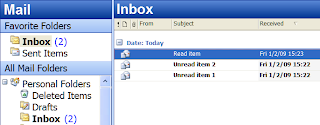
When all the emails in your inbox have been read (or simply marked as read), the number goes away and text "Inbox" becomes unbolded...
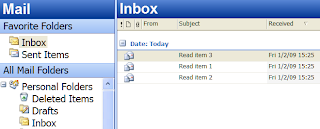
...which gives me a false sense of control as it is not obvious enough to people like me that those items still demand my attention. Should I delegate it, delete it, defer it or do something else about it?
So here's the trick: First, right click on the Inbox and then go to Properties. Then select Show total number of items in favor of the default Show number of unread items. See below:
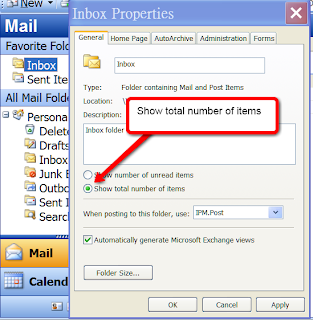
Voila! Now Outlooks screams to me, "Hey! You still have 3 unprocessed items!"
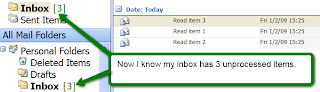
By default, the number (2) next to "Inbox" gives you only the number of unread items:
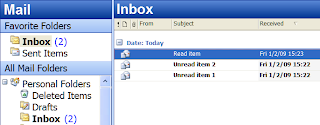
When all the emails in your inbox have been read (or simply marked as read), the number goes away and text "Inbox" becomes unbolded...
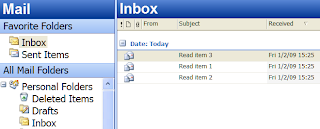
...which gives me a false sense of control as it is not obvious enough to people like me that those items still demand my attention. Should I delegate it, delete it, defer it or do something else about it?
So here's the trick: First, right click on the Inbox and then go to Properties. Then select Show total number of items in favor of the default Show number of unread items. See below:
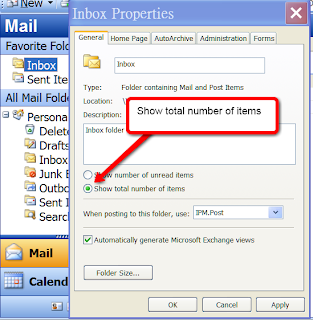
Voila! Now Outlooks screams to me, "Hey! You still have 3 unprocessed items!"
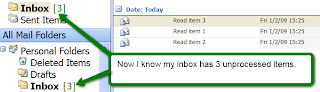
How to show the Sheet name in an Excel spreadsheet
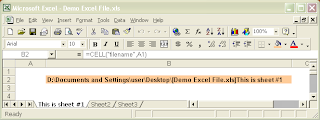
There is a function in MS Excel called "cell" which gives you the filename of the current spreadsheet. For example, as shown above, =CELL("filename", A1) yields the following output:
D:\Documents and Settings\user\Desktop\[Demo Excel File.xls]This is sheet #1But what if you want only the sheet name "This is sheet #1" without all the clumsy folder path in the front?
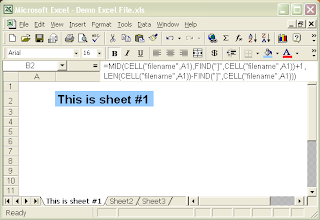
Here's the solution. By using a combination of the MID and FIND functions, you will be able to extract the sheet name and display it anywhere you like in the worksheet, as shown to the left:
This is the formula:
=MID(CELL("filename",A1),FIND("]",CELL("filename",A1))+1, LEN(CELL("filename",A1))-FIND("]",CELL("filename",A1)))Basically, it strips out everything before the ] character, which contains the full path of the Excel file, leaving only the desired sheet name.
Subscribe to:
Posts (Atom)
